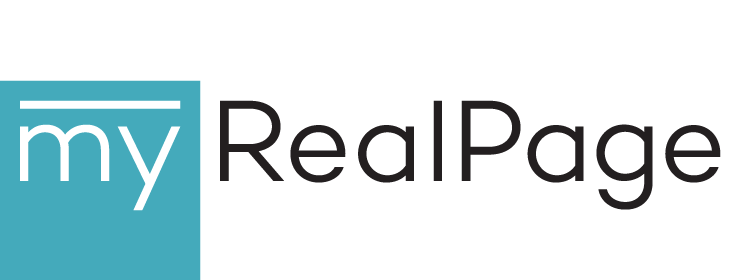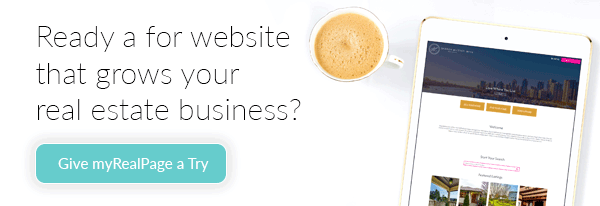We thought to adopt the Frequently Asked Questions (FAQ) format to write about the many options available to our Listings users as far as the listing photos are concerned. MyRealPage provides fully automatic listings for most of its clients and these include automatically imported photos. The challenge then becomes to both let the users benefit from the automatic photos and let them upload custom better quality ones to maximize the visual impact of their listing presentations. Hopefully, the following FAQ will help you better harness the power of your listing photos. (If we missed a question you would like answered, please leave a comment to this blog post). You can also find the original official release of many of the features listed below on the MyRealPage Corporate Blog.
Q: I am fine with my automatic photos, but I would like to add more photos as my Real Estate Board only allows a limited number.
A: You can easily add any number of photos to your existing automatic photos. All photos you add will be marked with the small “m” symbol in the top-right corner to indicate they they are manual. You can also re-order the photos, if you would like, for example, to make one of your manual photos the first, and hence, the feature one.
Q: How do I change the order of the listing photos?
A: Simply click on a photo and drag it until it’s in the right position. Ctrl+click allows you to select several photos at a time.
Q: I have re-ordered the photos and added manual ones. What will happen now when my listing is updated by the Real Estate board?
A: We will preserve your ordering and your manual photos. If the listing update included new images or all the images have been replaced by the Real Estate board update, they will be added to the end of your custom photo order. If you would like to be even less dependent on the Real Estate board modifications of listing photos, consider disabling automatic photos altogether (see below).
Q: Some of my listings are co-listed with other agents. How will my manual photos and re-ordering affect the other co-listing agents?
A: Your photo order and your manual photos will have no effect on how this property displays on the co-listing agent’s website (even if the co-listing agent is also the customer of MyRealPage).
Q: I don’t like the automatic photos. I have better quality, better resolution photos and I would like them to replace the automatic ones.
A: You can easily disable the automatic photos by simply clicking on the “Disable Auto-Imported Images” at the bottom of your “Photos” tab in the Private Office listing editor. By disabling the auto-imported images, you are fully in control of all the photos. HINT: even after you disabled the automatic photos you can still drag-and-drop any of them from the “disabled” section into your “live” photos.
Q: I would like to get rid of some borders and unwanted artifacts in my photos. Can I do that right in the Private Office?
A: Yes, we have integrated an online image editor so you can edit the listing photo right “in place”. You can edit manual listings only, but the good news is that our system can instantly convert all your automatic photos to manual and let you freely edit them.
Q: I have seen “New Listing”, “Sold”, etc banners on my listing photos. Do I have any control over them?
A: Yes, you have full control over the listing banners. If you go to the “More…” tab in your Private Office listing editor, you will see this little screen:

Here, you can choose to altogether disable the banners, let the system decide, or, best of all, provide your own banner. The banner will appear in all listing views, including the listing gallery. It’s a great way to draw attention to your listing.
Q: Can I pick another photo gallery to showcase my listing photos?
A: Yes, you currently have 6 photo galleries to choose from: 2 based on javascript and 4 based on flash. You can change your default gallery by going to “Options” in the Private Office listings, and scrolling to “Graphic Options”. You can also assign a different gallery for when it’s opened from the list view (“Search Results”) and from details view.

Q: Listing Galleries appear very “rich”. Are my photos going to be visible to visitors without javascript and/or Flash? What about Google and other search engines?
A: Yes, we have gone to some length to make the listing photos “degrade” gracefully. This means that we include image links to your photos that are visible to the search engine bots but are not visible to users with javascript enabled. Also, if the user opens a gallery which requires Flash and they don’t have it enabled, they will be presented with a choice of either installing Flash or viewing a simpler javascript gallery. And those users who don’t have even javascript enabled will still be able to access the photos via direct image links, just like search engine bots.
——————-
Listing photos create a very visual and attractive way to showcase your listings. By taking advantage of these new and improved features provided by MyRealPage, you can boost your listings’ visibility and attract more attention; and we hope this attention will translate into more business for you.





 Here, you can choose to altogether disable the banners, let the system decide, or, best of all, provide your own banner. The banner will appear in all listing views, including the listing gallery. It’s a great way to draw attention to your listing.
Here, you can choose to altogether disable the banners, let the system decide, or, best of all, provide your own banner. The banner will appear in all listing views, including the listing gallery. It’s a great way to draw attention to your listing.