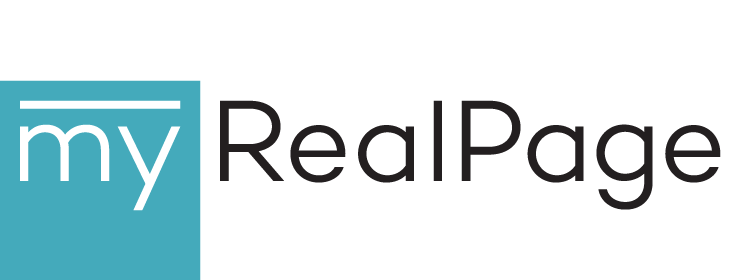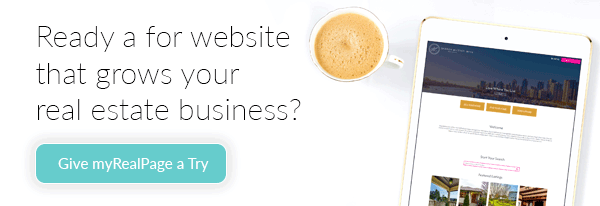Smart Images and Image Editing for MyRealPage websites
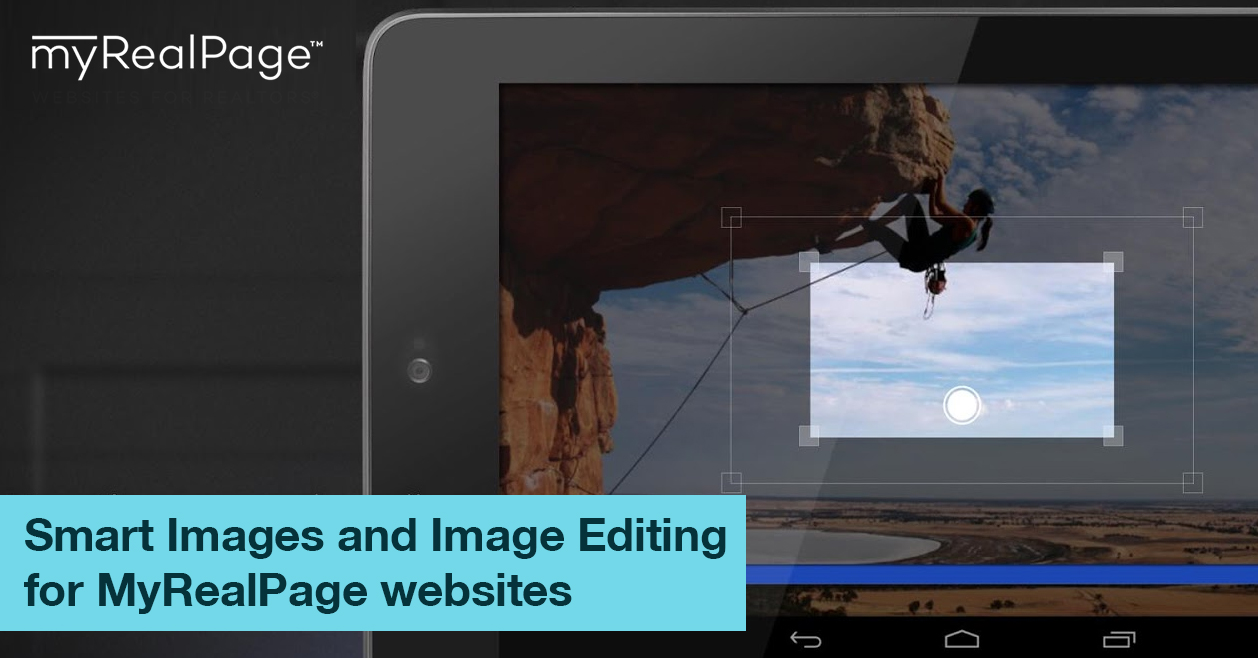
Have you ever tried to insert an image into your webpage only to find out that the image was WAY too large and completely “blew up” your page! If you have, and found yourself scratching your head how to make this image work, read on…
MyRealPage Website System has received a new update which injected some “smarts” into its images. It turns out that many users upload images directly from their cameras and these images are too big for the web pages and create a very unsavory effect of “destroying” the page layout. It also turns out that, in many cases, MyRealPage system can make a pretty good judgment as to how large the image should be at the time when you are inserting it. So now, when you try to place an image into a webpage and MyRealPage Website System thinks the image is too big, it will alert you with a few friendly options:

Choosing to automatically resize the image is a quick and easy way to move on. However, we didn’t stop there. We have integrated an online Image Editor which allows you to do more! For example, in this Image Editor you can:

- Crop your image
- Add a nice-looking border to your image
- Change your image’s contrast, lightness, etc.
-
Even apply some effects, like “tint”
-
And it seemlessly co-operates with MyRealPage WebDrive where your images are kept
The Online Image Editor can be accessed by clicking on the appropriate button in the dialog above, or by right-clicking on any image in your WebDrive and selecting “Edit Image…”.
Here is a screenshot of the Online Image Editor with a few options:

Below is also a short video demonstrating the new image resizing and editing facilities in MyRealPage Website Sytem: