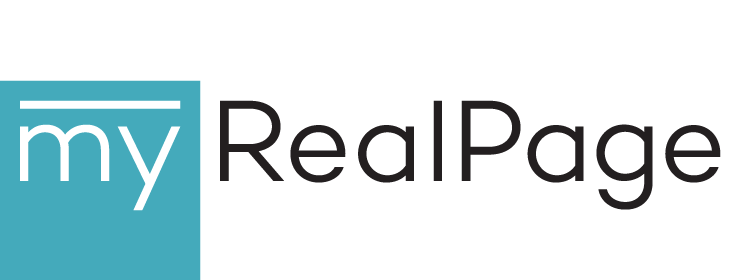The Best Hidden iPhone Features for Real Estate Agents (for Better Marketing Content and Greater Efficiency)
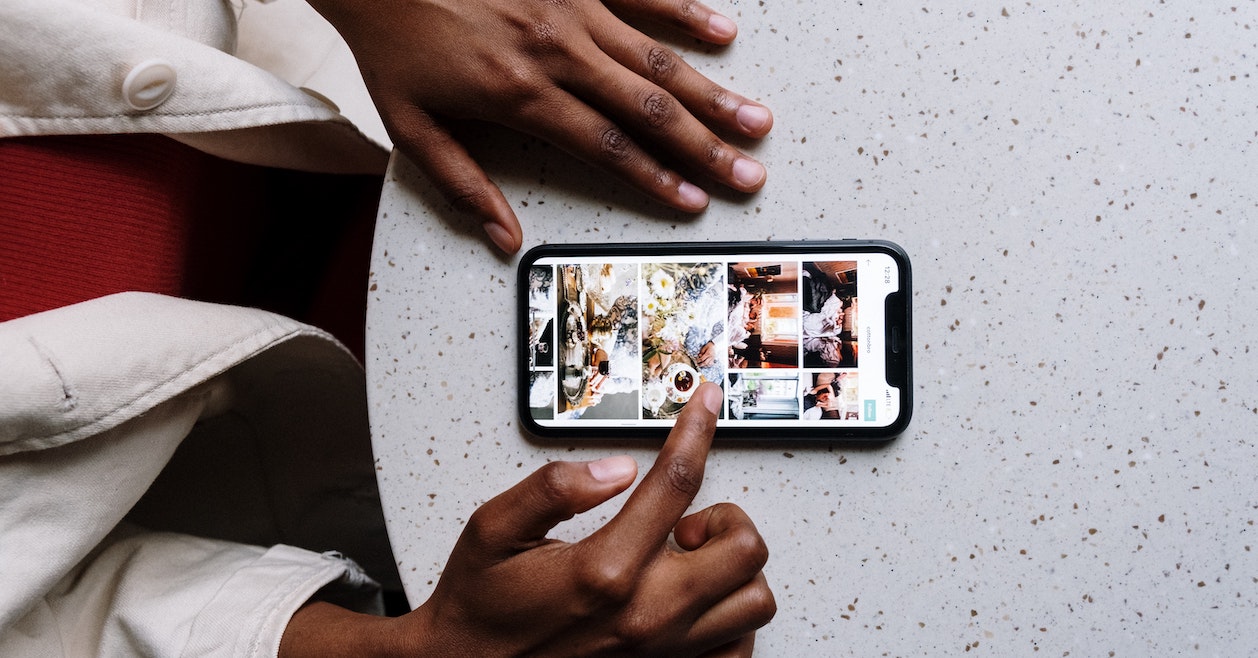
Psst. You’re using your iPhone wrong.
Why? Because you’re probably not maximizing its potential.
Your iPhone has powerful but underutilized features that can be a game-changer for real estate agents.
Curious?
Keep reading to discover the best hidden iPhone features for real estate agents — for better marketing content and greater efficiency.
Change Your Video Settings
You’re probably not maximizing the quality of the video you shoot with your iPhone.
For crisper, more professional-looking video content — whether it’s for Instagram Reels, Instagram Stories, TikTok, YouTube or your blog — you should change your video settings.
Head to your iPhone settings and select Camera. Make sure “Record Video:” is set at 1080p at 60 fps.
Another tip: don’t film video content using Instagram or TikTok. Once you’ve changed the above setting, you’ll get much better quality footage using your camera and then choosing that footage from your camera roll once you’re in the app.
Take (Some) Photos With a Filter
This next hidden iPhone feature is usually underutilized or used incorrectly. But it can transform your iPhone photos from blah to ahhh.
We’re talking about the photo filters available in the iPhone camera.
Open your camera. From photo or portrait mode, swipe upwards to reveal the photo settings. There are options to change the flash, exposure, photo size and nighttime mode, as well as to start a self-timer.
You’ll want to find and select the filter option, which looks like three intersecting rings.
The best filter to use is called “vivid.” It adds a vibrancy to your photos that makes them feel warmer and more appealing — perfect for behind-the-scenes and day-in-the-life type photos.
A word of warning: never use a filter to take listing photos. It can distort a home’s features and your audience’s perception.
Record Video With Music in the Background
Picture this: you’re playing music on your phone while visiting your new listing and a song comes on Spotify that would be the perfect soundtrack for a quick listing sneak peek video.
You open your camera and start filming but the music stops.
It’s one of the most complained-about iPhone eccentricities. Turns out, it can be avoided.
Next time you want to film to the music, open your camera but this time, stay on photo mode. Hold down the shutter button and slide your finger to the right without lifting it. Your phone will start recording video and the music will keep playing.
Share Marketing Content Across Devices Using AirDrop
If you use a Macbook or iPad in addition to your iPhone, then this tip is for you.
AirDrop isn’t just for sharing files wirelessly with other iPhone users. It’s also incredibly handy for copying content to another device without having to email, upload or plug in.
Let’s say you took photos or videos on your iPhone that you want to use in a blog post or in real estate email marketing — content you’ll likely assemble on a different Apple device.
Make sure AirDrop is turned on on your destination device. Then, select your desired content on your iPhone, tap the share icon and then tap AirDrop. Your other device should appear. Once you select it, your content will be copied over within seconds.
Get Instant Access by Customizing the Control Centre
iPhone’s Control Centre is the screen that gives you quick access to various features, settings and apps in one place. Depending on whether your phone has a home button or uses Face ID, it’s accessible either by swiping up from the bottom or swiping down from the top-right edge.
Battery life, brightness and volume levels, WiFi, flashlight and audio currently playing are just some of the features and settings displayed. All very handy. But not many people take advantage of the fact that what’s displayed can also be customized.
Add your most-used apps and widgets to Control Centre and you’ll be able to access them via the swipe motion even when your phone is locked.
It sounds like a minor thing but it can really help improve efficiency — like when you want to quickly post an Instagram Story or you have an idea for blog content that you want to jot down.
Use Text Replacement to Speed Up Copywriting
Real estate agents often use the same real estate words and phrases on repeat, especially when describing the features of a listing, sharing open house details or discussing market statistics.
Text Replacement is a hidden iPhone feature for real estate agents that lets you create customized shortcuts for your most-used phrases so that you don’t have to type them out each time.
For instance, add “low” as a text replacement for “Listing of the week” and when you type those three letters, iPhone will automatically replace them with the phrase in full.
You can access this feature by heading to Settings, then tapping General, then Keyboard.
It’s a simple hack but one that can save repetitive typing.
Take iPhone Photos of Measurements
This hidden iPhone feature is a bit niche, but it does have a time and a place.
iPhone comes with a free app called Measure (if you can’t find it on your phone, locate it in the App Store and download it for free).
Measure comes with two awesome features: a level and an augmented reality-based measuring tape, which can measure the distance between two points that you plot using the camera.
The latter feature can be useful for approximating the size of an object, such as a piece of furniture or a home feature, like a window.
It’s perfect for when you want a quick measurement without busting out your tape measure and it’s also great for sharing that measurement with clients or followers.
Once you’ve plotted your points and the app has generated a measurement, tap the white shutter button and your iPhone will take a screenshot that you can save to your camera roll.